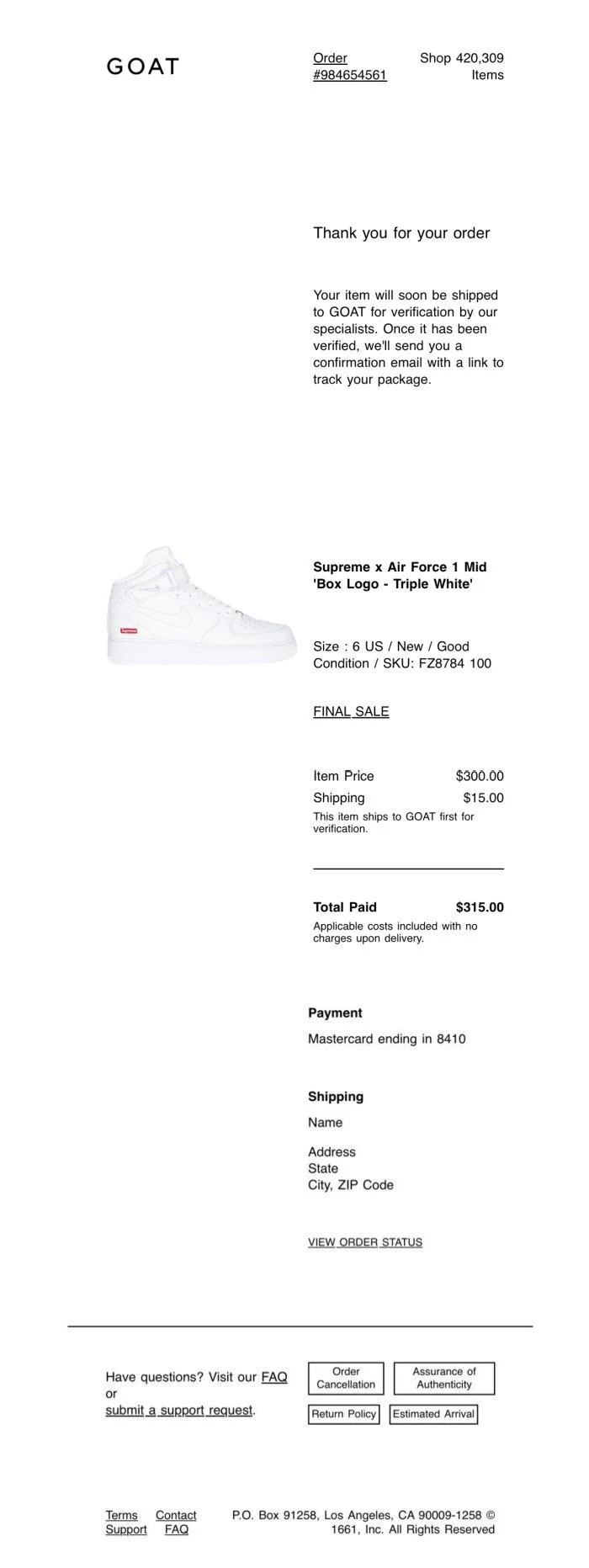Free test receipt generator
Here's a test email that you can use before purchasing one of our services or to practice before making your final receipt.
The free test email you receive will display the RepReceipt logo. Once you purchase our service, your final receipts will feature the official Apple, StockX, GOAT logos.
-
You’ve selected the Test template — an Goat email receipt featuring the RepReceipt logo.
Now, simply fill out the form with the details you want displayed on your receipt. For the best results, make sure to follow the format shown in each example.
Need help? Watch the tutorial video below.
You can watch our video below to help.
-
On a Computer:
Right-click on the image you want to copy.
From the context menu, select "Copy image address" or "Copy image URL" (depending on your browser).
The image URL is now copied to your clipboard. You can paste it into the address bar of your browser to view the image in full size.
On a Mobile Device:
Tap and hold on the image you want to copy.
A menu will appear. Select « Copy » (iPhone, iPad) or "Copy image address" (the option may vary depending on your browser).
The image URL is now copied to your clipboard. You can paste it into your browser's address bar to see the image in full size.
For some receipts, we've included image URL examples. If you've copied the wrong link, the image won't appear.
Please check a tutorial online if you can’t manage to do it.
-
On a Computer:
Click on the address bar at the top of your browser (where the URL is displayed).
The entire URL will be highlighted. If not, you can manually select the full address.
Right-click on the highlighted URL and select "Copy" from the context menu, or press Ctrl + C (Windows) or Cmd + C (Mac) to copy the URL.
You can now paste the copied URL wherever you need it.
On a Mobile Device:
Tap on the address bar at the top of your browser.
The URL will be highlighted. If it isn’t, just tap and hold to select it.
In some browsers, a "Copy" option will appear directly. If not, tap "Copy" from the menu that pops up after selecting the URL.
The URL is now copied to your clipboard, and you can paste it wherever needed.
-
It's highly likely that your receipt will end up in your spam folder. Mailboxes often think it's spam. Simply notify your mailbox that it's not spam, and you'll find it in your main mailbox.
if you want the image make sure you copied the right image URL
Remove the Night (Dark) mode on your device to get a better result on your email. Night (Dark) mode alters email quality, even on the original receipt.
FILL IN THE FORM BELOW
Original Goat email